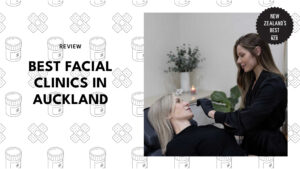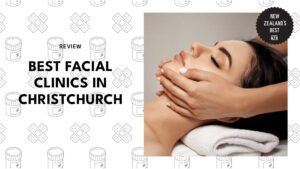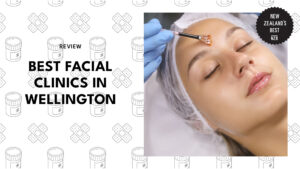How do I claim benefits in New Zealand?
- How to claim benefits in New Zealand?
- STEP 1: Get a client number
- Where to find your IRD number?
- STEP 2: Log in to MyMSD
- STEP 3: Complete the online application form
- STEP 4: Read and agree to obligations
- STEP 5: Upload your documents
- How to upload a document
- List of required documents
- STEP 6: Get a medical certificate (only if required)
- How to send your medical certificate?
- STEP 7: After submitting your application
- STEP 8: Bring your ID to a service centre (For first-time applicants)
- STEP 9: Receive the application results
- STEP 10: Wait for your payments to start.
Claiming a benefit in New Zealand can be a challenging task, and the process varies depending on the benefit you seek. But it doesn’t have to be.
This article will provide you with all the information you need to know, from how to apply to what to expect once you’re approved. By following the steps outlined in this article, you can get the financial assistance you need to get back on your feet.
How to claim benefits in New Zealand?

To claim benefits in New Zealand you have to apply online on the New Zealand government website.
We’ll provide you the essential steps and insights for understanding this digital setting, ensuring you have seamless and efficient access to the help you.
Kindly note that if you have a partner, they may need to complete some of the steps as well.
| Difficulty | Moderate ●●●○○ |
| Number of steps | 10 |
| Time to perform fix | 20 working days or longer (from the date you first contacted MyMSD) |
| Things you need | Client number MyMSD application form Identification documents Medical certificate (if required) |
STEP 1: Get a client number
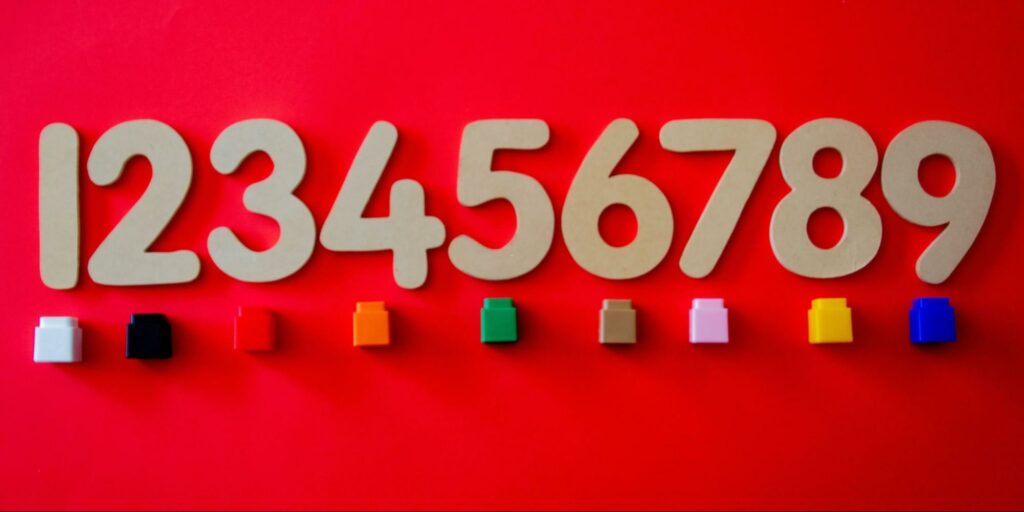
A client number is a 9-digit number that they provide the first time you interact with them. It’s like your personal access code to their services, and you’ll need it whenever you reach out to them again.
Now, if you don’t have a number yet, or you’ve misplaced it, don’t worry! They made it easy for you to get one or retrieve your existing client number.
You can request a new client number by filling out a simple form, It’ll only take you about 5 minutes.
In this form, you’ll be asked to fill out all the fields.
- Name
- Date of birth
- Gender
- Inland Revenue (IRD) number
- Home address
- NZ mobile phone number or email address.
After you submit your request for a client number, you’ll receive an email or text within 1-2 working days with your new client number.
However, if you provide your IRD number during the request, they can get back to you even faster, typically within a few hours.
Remember, once you have your client number, keep it safe and handy. It’s your gateway to accessing the support and services you may need for your future interactions.
Note: If you want to keep a copy of this form for your records, fill it out and print it before submitting it.
Where to find your IRD number?
When getting a client number one of the requirements includes your Inland Revenue or IRD number.
Remember that you keep the same IRD number for life, if you lose it, you don’t need to apply for a new one.
To find your IRD number, you’ll need to fill out pieces of information with the details that you gave them when you registered before to verify yourself.
- Name
- Date of birth
- NZ Bank account number
- NZ mobile number
- Your mobile number
After filling this out, just click ‘Find my number’.
Here are some ideas on where you can find your IRD number:
- MyIR
- Payslips
- Letters or statements they’ve sent you
- KiwiSaver statement
- Income details from your employer
- Or by calling them.
STEP 2: Log in to MyMSD
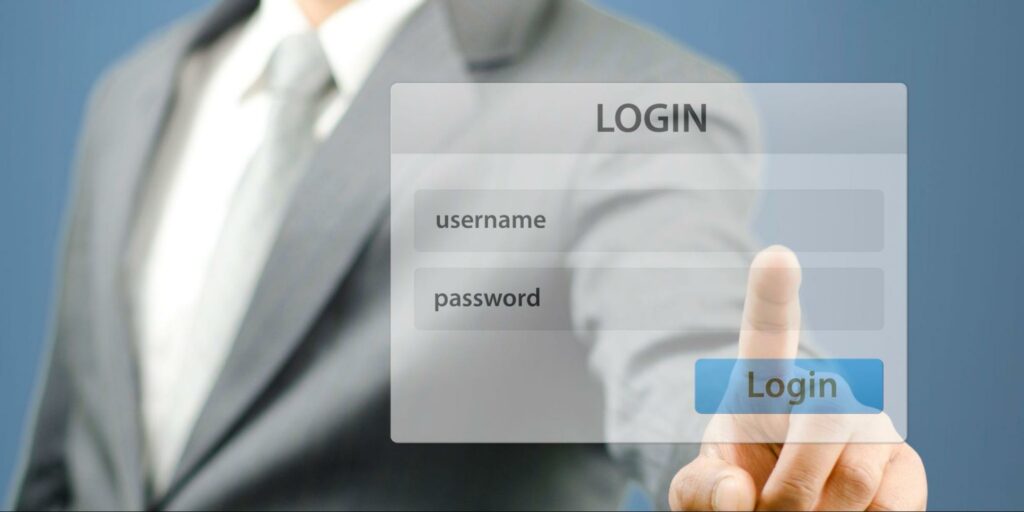
MyMSD is their online service where you can apply and manage your information online.
If you’ve never used MyMSD before, you have to register first.
Here, you’ll be asked to:
- Enter your client number
- Date of birth
- Follow the other instructions
Once you have your MyMSD, select ‘Apply’ to go to the online form.
If you’ve already used MyMSD, just log in and select ‘Apply’ and it will take you to the online form.
On the other hand, if you can’t use MyMSD, you should probably call them to raise your concern. In most cases, you’ll need to come in for a face-to-face appointment.
When you’re in MyMSD, you can now fill out the online application form.
STEP 3: Complete the online application form
When you’ve successfully logged in to MyMSD, you can now complete the online application form.
It’ll take you anywhere from 30 minutes to 1 hour to complete. But once you start it, you can save it and come back to it later.
In this form, you’ll need to provide a lot of information about you and your family, including:
- All the income details for the last 52 weeks (wages, ACC, child support, dividends, rentals, etc.)
- Anything that could earn you money in the next 52 weeks (rental income, dividends, ACC, child support, overseas payments)
- your expenses (housing, childcare, medical costs, and hire purchase)
- IRD numbers
- bank account details
- a phone number that you can be contacted.
However, if you or your partner were not born in New Zealand, you’ll need to tell them your or their:
- Country of birth and the date left
- Date arrived in NZ
- Date citizenship or permanent residence was granted.
In saving your answers, they’re saved as you go. You can save it partly completed and you can come back to it later.
Note: If you stay on the same page for more than 5 minutes you’ll be logged out, and when you log in to return to your form, you’ll start from your last completed page.
STEP 4: Read and agree to obligations

Once you’ve submitted your application, you’ll need to read and agree to your obligations.
Your obligations are things you need to do when you get a benefit or payment. If you don’t do them, your payments could be reduced or stopped.
You need to confirm that you’ve read and understood your obligations in MyMSD.
If you don’t understand your obligations or want to talk about them, you can discuss them when they call you.
STEP 5: Upload your documents
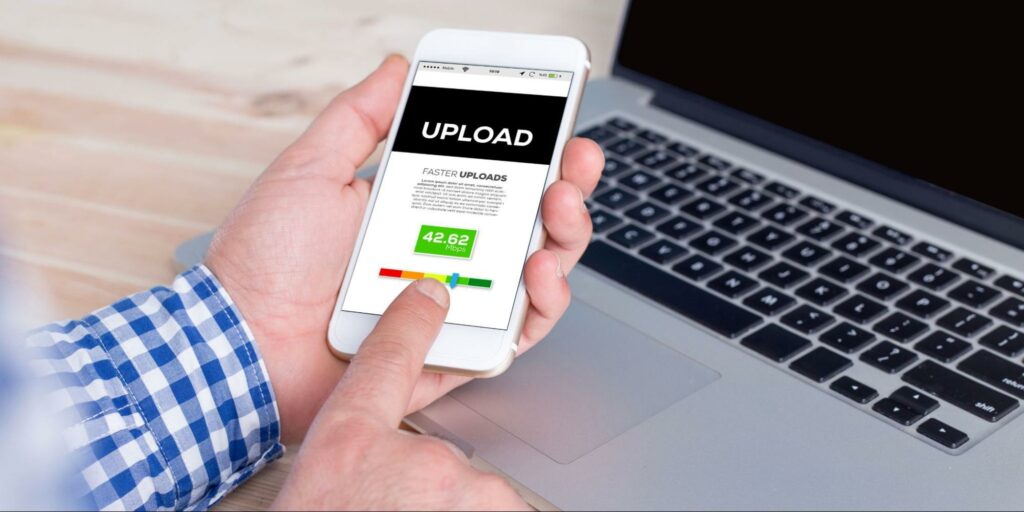
With this step, you’ll be required to upload your documents. These will be for yourself and your partner (if you have one).
As part of your application, MyMSD will tell you how to do this and what types of documents you can upload. You can upload these types of files:
- JPEG and PNG files less than 5MB
- Word and Excel files less than 500KB
- PDF files less than 5MB.
When uploading these types of documents make sure that for:
Photos of documents – make sure the text is readable.
Uploading PDF – make sure the document name ends with .pdf in lowercase, e.g., mypassport.pdf and if it’s in uppercase (eg . PDF), our system will not be able to accept it.
Unlock your document – Make sure your document is unlocked, make sure it:
- is not set to ‘read only’
- is not locked for editing, and
- does not have a password.
How to upload a document
We’ll guide you on how to upload a document on your phone. Just follow these steps:
- Select the ‘upload your documents’ button.
- Choose what your document relates to (What kind of benefit are you applying for).
- Select ‘Get started’ after reading some tips for successfully uploading documents.
- Choose the type of document you want to upload.
- Select the gray box to browse through documents saved on your device.
- Select the document you want to upload. (You can only upload one document at a time)
- Select ‘Next’ when you’ve uploaded all your documents.
- Select all 3 boxes and ‘I agree’ to accept the terms and conditions.
- Lastly, select ‘OK’ to confirm you know the documents have been sent to them.
Once you’ve submitted your online form, they’ll call you if there’s anything else you need to do. This may include booking an appointment for you to come and see them.
Remember to bring your original government-issued ID if you have an appointment with them so they can check it.
1. List of required documents
Here is the list of some documents that could be asked for you to upload.
They can only accept certain types of documents when you and your partner (if you have one) apply for a benefit or payment.
For Identification, you need to provide 2 forms of government-issued identity documents (ID).
If you don’t have 2, then you can provide:
- 1 government-issued ID e.g. your driver’s licence, passport, or birth certificate, and
- 1 other document that proves your identity.
For Government-issued identity documents, you’ll need to provide 2 of the following documents that show your full legal name and date of birth.
If expired, these documents must not be more than 2 years past the expiry date.
If you’re born in New Zealand:
- NZ birth certificate
- NZ passport
- Driver licence, which is either:
- photo licence
- temporary paper driver’s licence
- Firearms licence
- Steps to Freedom release form
- Oranga Tamariki issued Custody Order
If you’re born overseas (except Australia and Cook Islands):
- New Zealand passport
- Passport from another country (current or up to 6 months expired) showing your residence class visa or permit
- Citizenship certificate
- NZ Refugee Travel Document
*If you’re from Australia, your Australian:
- Passport
- Birth certificate
- Proof of residence
*If you’re from Cook Islands, Tokelau, or Niue, your:
- Birth certificate
- Letter of confirmation
- Certificate of registration
- Certificate of naturalisation
- Letter of confirmation of your residence class visa or permit from Immigration New Zealand
If you can’t provide 2 types of government-issued ID, you’ll need to provide 1 government-issued ID and 1 other document that proves your identity.
Here’s the list of other documents that can prove your identity:
- Education organisation documents
- Letter from Inland Revenue
- Marriage certificate
- Kiwi Access card (18+)
Aside from the list above, here are the other documents that prove your identity, which must not be more than 6 months old:
- Bank document
- Document from a health practitioner
- Employment letter or payslip
- Power account document
- Rates notice
- Telecommunications account
- Tenancy agreement
- Insurance document
- Letter from a prominent community member.
STEP 6: Get a medical certificate (only if required)

In some cases, MyMSD will tell you if you need to get a medical certificate, and how you’ll send it to them.
Applicants need to give Work and Income a medical certificate from their health practitioner to help assess their eligibility for a benefit when they have a health condition, injury, or disability that affects their ability to work.
Work and Income medical certificates are documents containing health and/or disability-related information about a person.
They’re considered as legal documents. Any statement a health practitioner certifies must be honest and made in good faith (Medical Council of New Zealand; December 2007).
Some health practitioners send medical certificates electronically. You need to make sure they include your client number on the certificate when they send it to them.
All medical certificates need to:
- be written legibly (when using a paper form) and minimise the use of medical terms for easy comprehension
- share only information that is accurate and based upon clinical observation, any patient comment should be clearly distinguished from clinical observation
- clearly identify the examination date and when, based on their treatment plan, the patient’s work capacity should be reassessed.
Note: A medical certificate doesn’t affect whether a person is eligible for financial support from Work and Income. It only provides information that helps Work and Income decide which benefit is most appropriate, and whether or not a person will be required to look for suitable work.
How to send your medical certificate?
You can send Work Capacity medical certificates (WCMC) to Work and Income electronically through a secure network using HealthLink’s HISO online forms.
- If you are using e-Lodgement you will receive a confirmation message within a few seconds that it has been received. Please let your patient know that their WCMC has been sent to and received by Work and Income.
- For more information on using the HISO forms, a video guide and quick start guides are available at www.healthlink.net/workandincome
- If for any reason the WCMC cannot be sent electronically please print a copy for your patient and ask them to take it to their local Work and Income Service Centre or Community Link.
- If you are using a hard copy, keep a copy for your own records then give the original to the patient and ask them to take it to their local Work and Income office.
Note: Only WCMCs using HealthLink’s HISO online forms can be sent to Work and Income electronically.
STEP 7: After submitting your application
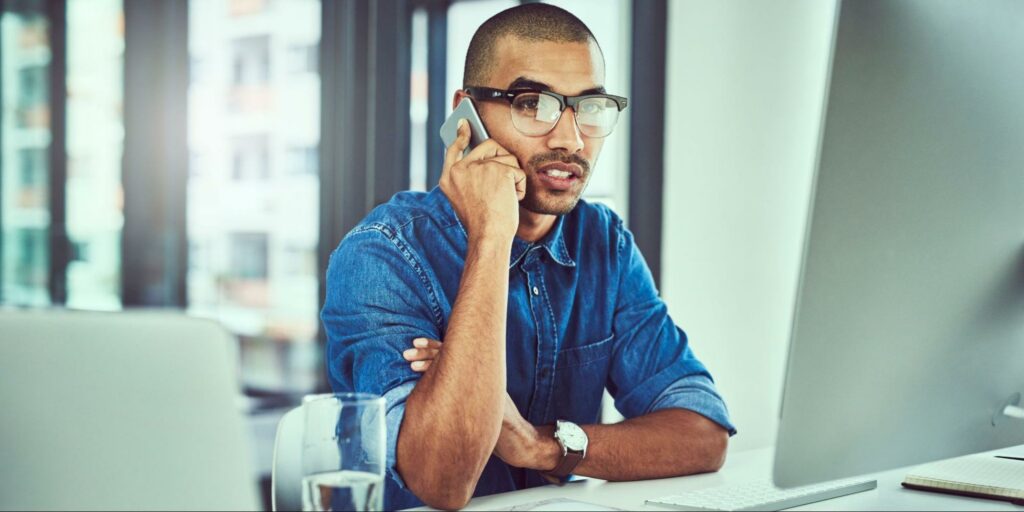
Once you’ve submitted your online form, they’ll contact you within 5 working days to:
- Go over your application to check you get all the benefits and payments you’re entitled to
- discuss your obligations, if you want to talk about them
- help you upload your documents, if you haven’t done this.
In most cases, they’ll need you to come in for a face-to-face appointment.
If you have an appointment, please remember to bring your original government-issued ID so they can check it.
STEP 8: Bring your ID to a service centre (For first-time applicants)

For first-timers, after completing the steps above, you’ll also need to complete this step if this is your first time applying for a benefit or ongoing payment.
You need to bring your original government-issued identity (ID) document to a service centre so they can check it. (If you have a partner, they need to do this as well.)
This is important for them to make sure it helps them to give their support to the right person and to protect your identity.
You don’t need an appointment with this one. However, if you have an appointment, you can still bring it with you then.
If you have an agent to act on your behalf they need to bring their own government-issued ID as well as yours.
STEP 9: Receive the application results

After they process your application, they will let you know by phone or letter when your application is done.
If you have any concerns or you disagree with their decision, you can ask for a review of the decision.
STEP 10: Wait for your payments to start.

Most weekly benefits have a stand-down. This is a period of time when you can’t get any money from them. It’s usually 1 or 2 weeks after your application is approved.
Your payments will start from the date after your stand-down finishes. If you’ve been working recently, your payments may take longer to start.
Once your payments start, you won’t get any money in the first week. This is because they pay you for the week that’s just been. This is called arrears.
In any case, MyMSD will tell you when your payments will start.
Once you’re getting paid, you can log in to MyMSD to access some of your personal information and complete certain transactions yourself.
Navigating the process of claiming benefits in New Zealand may appear difficult, but with careful planning and by following the procedures mentioned above, you can shorten the application process and gain access to the assistance you need.
The New Zealand government’s official website and support services are valuable resources to help you through the application process.
By staying patient, organized, and responsive to any requests for information, you can successfully claim the benefits that are available to you and your family, ensuring a more secure financial future.